7 Must-Know Tips for Optimizing Your Unity Game
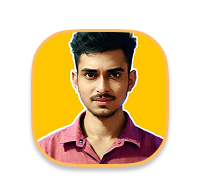
mukesh juadi
Developer passionate about merging technology and creativity in software, games, websites, and more to create engaging experiences.
Boost your Unity game’s performance with these 7 essential optimization tips! Learn about object pooling, physics tweaks, texture compression, and more to achieve smooth FPS.
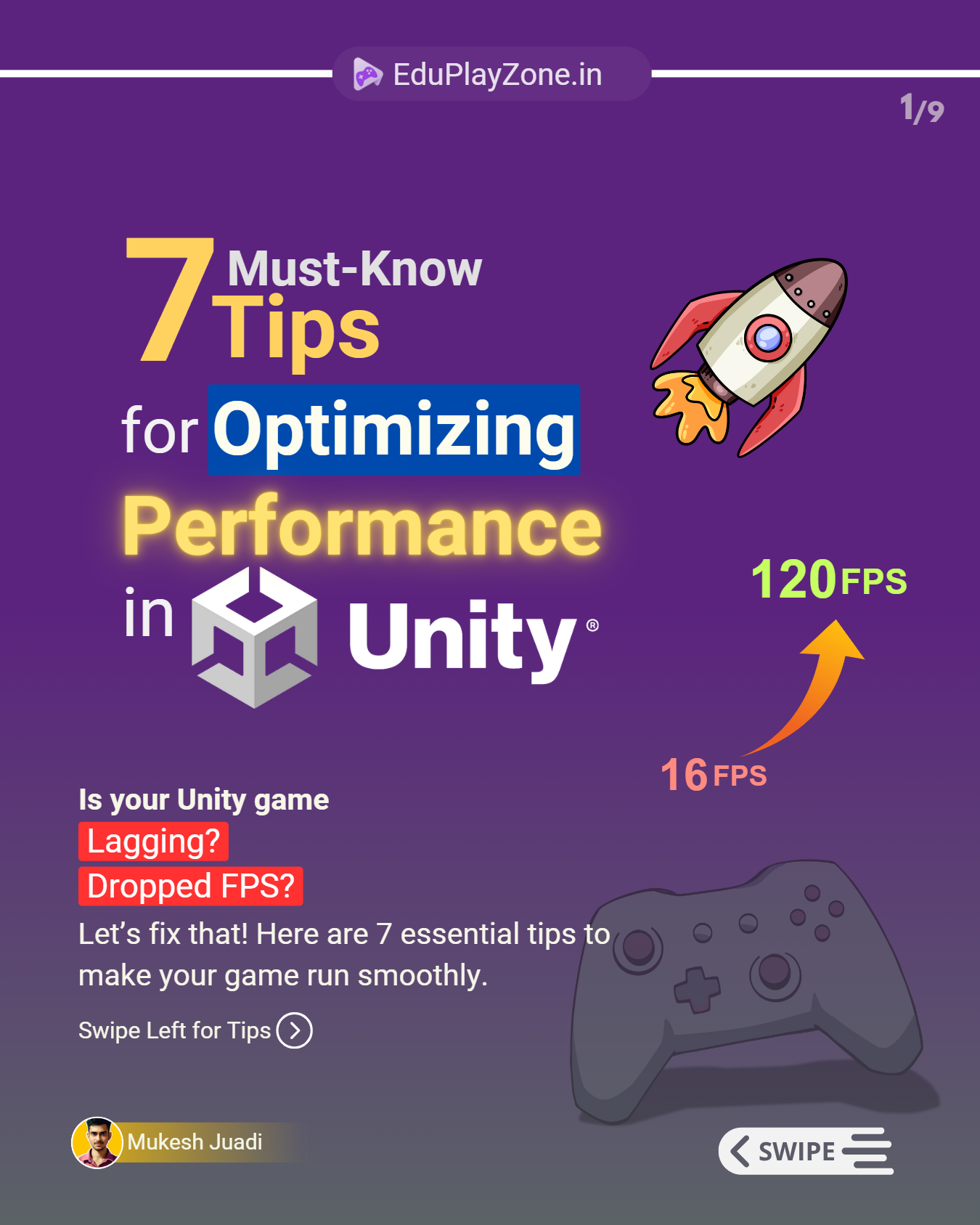
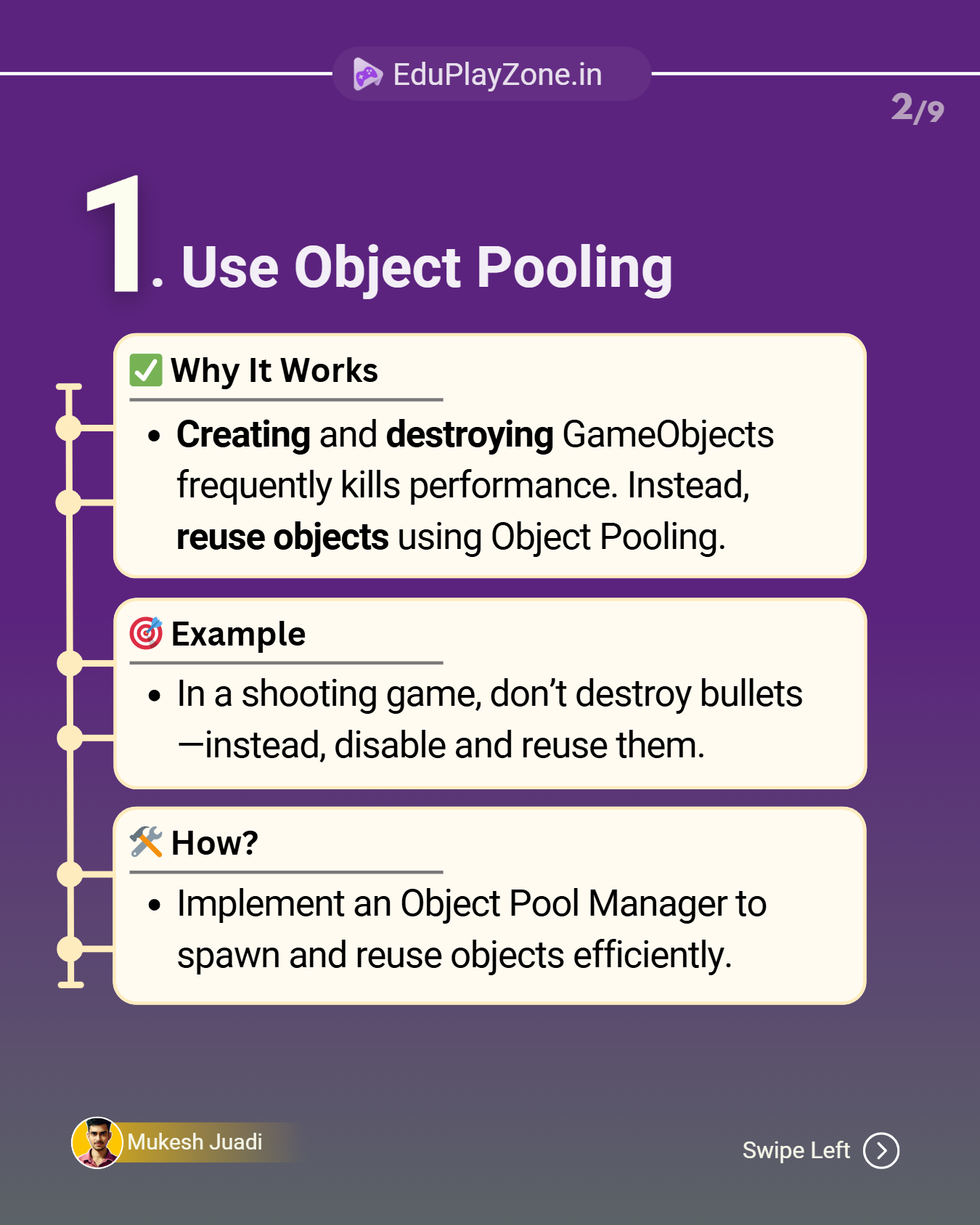
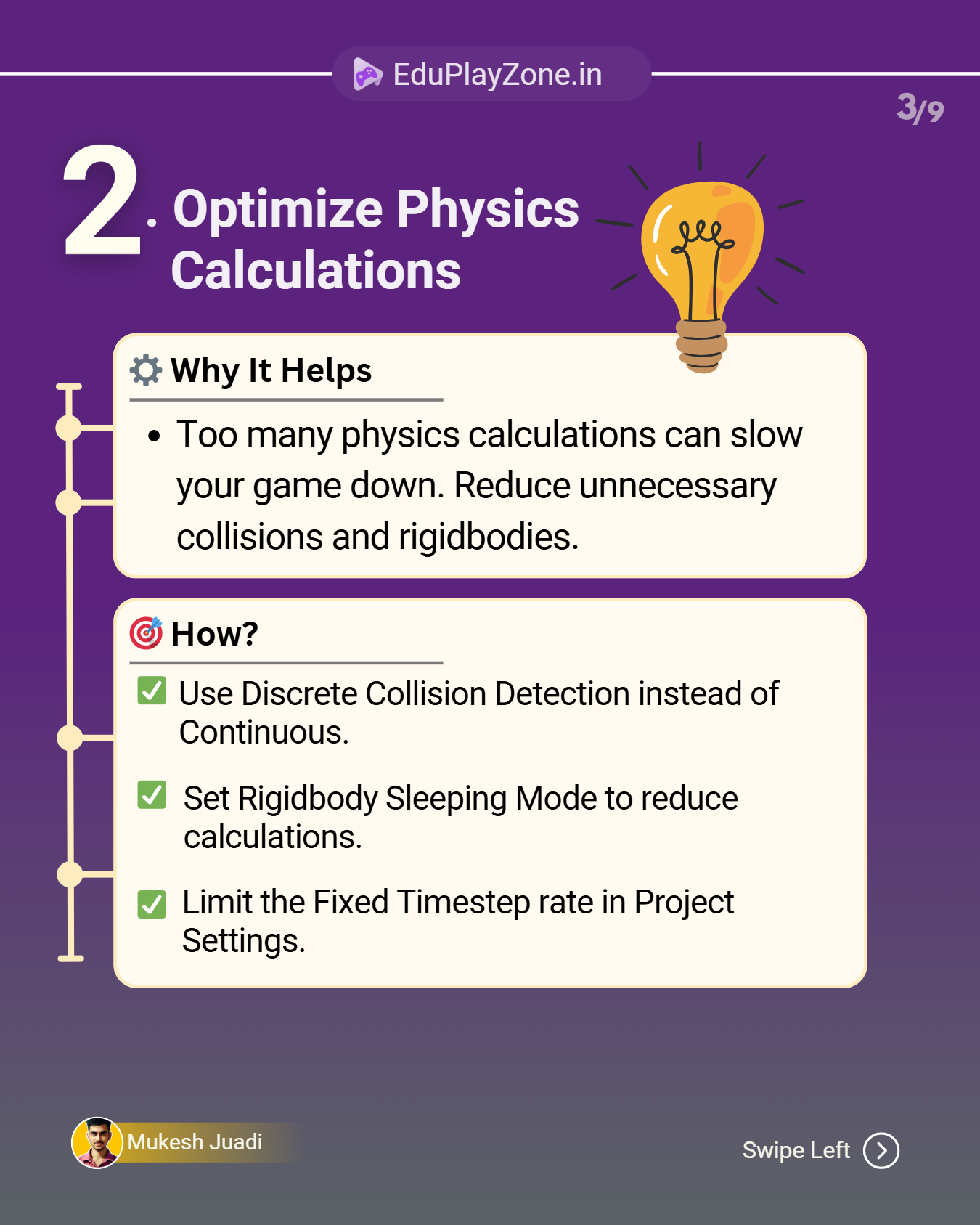

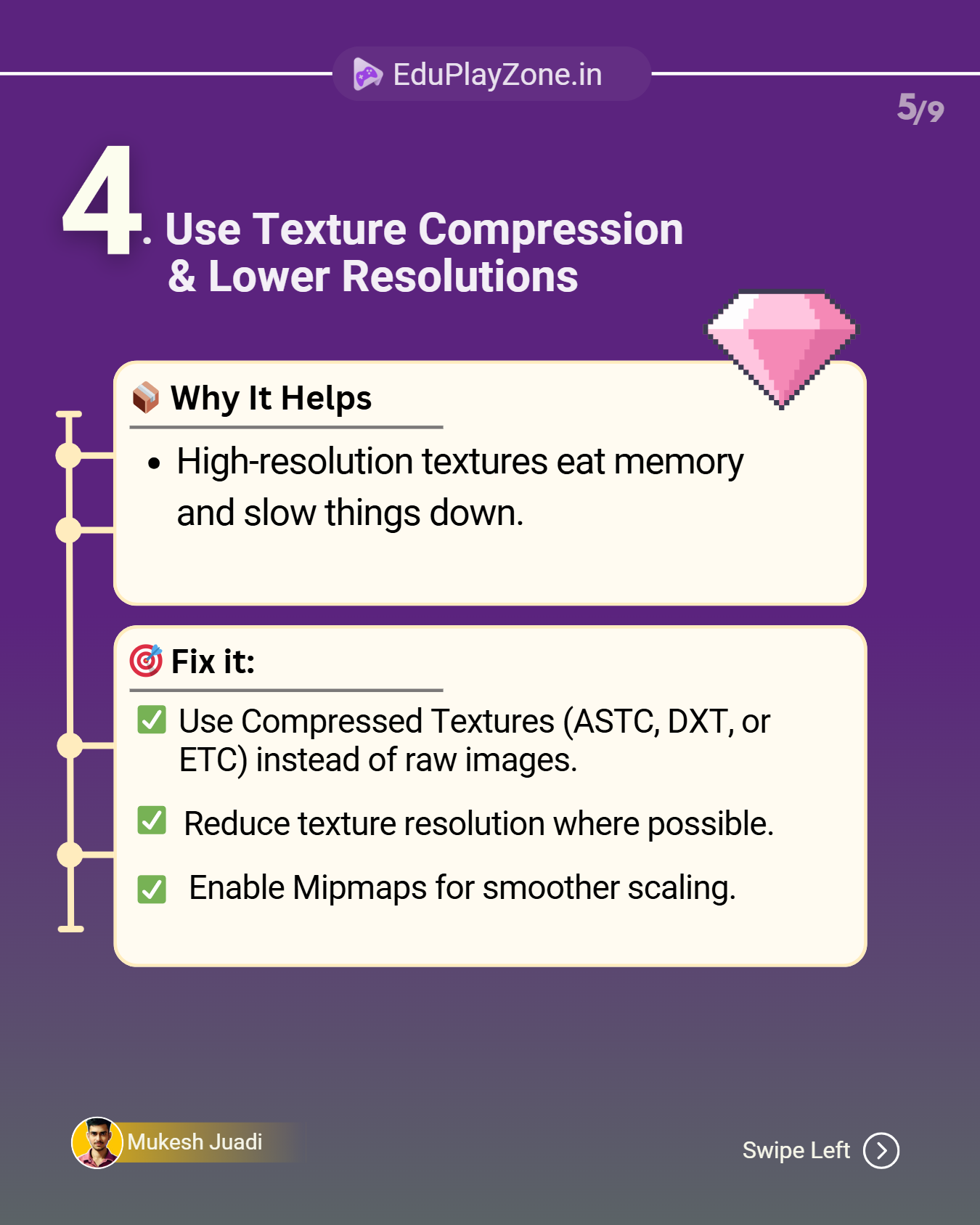

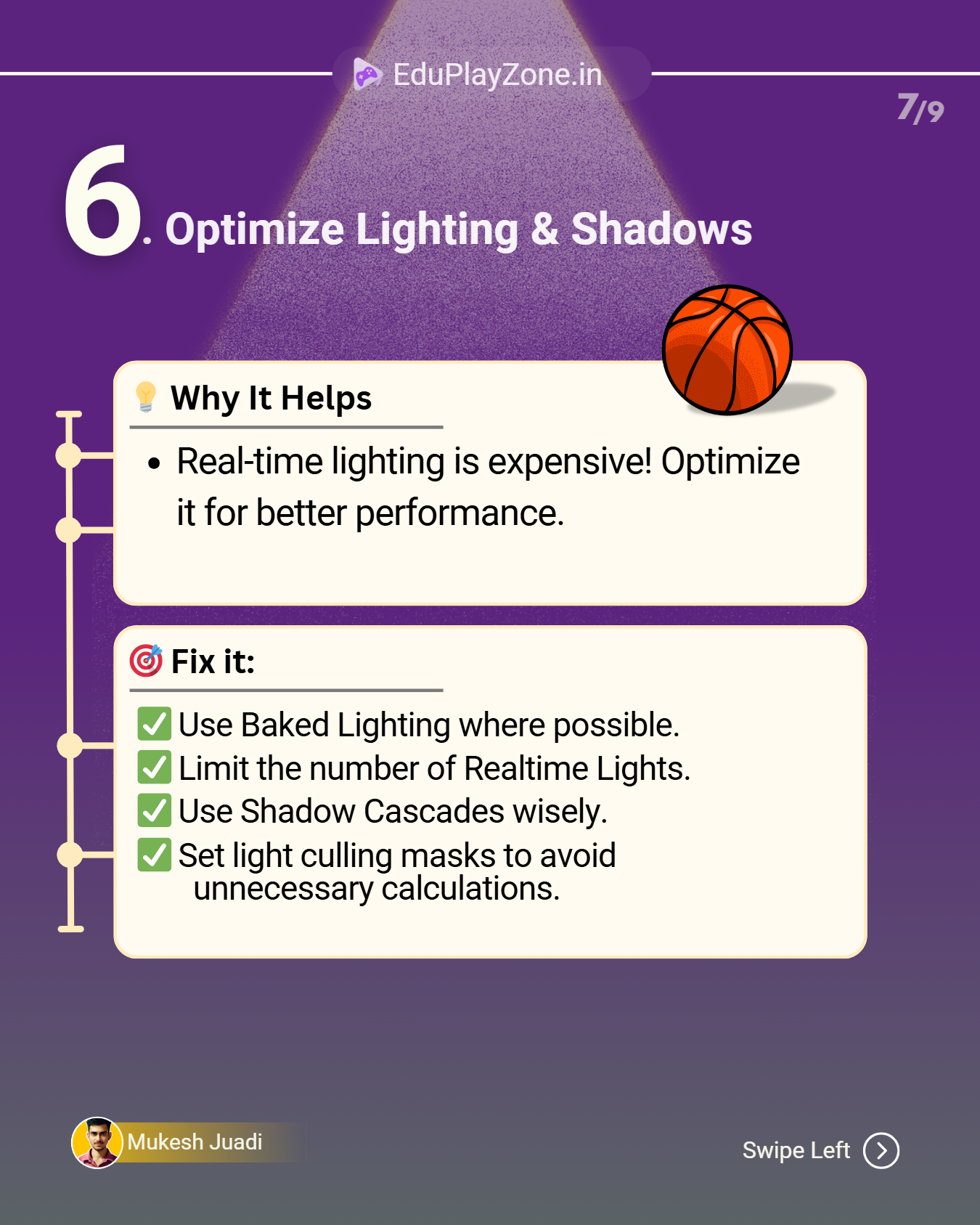
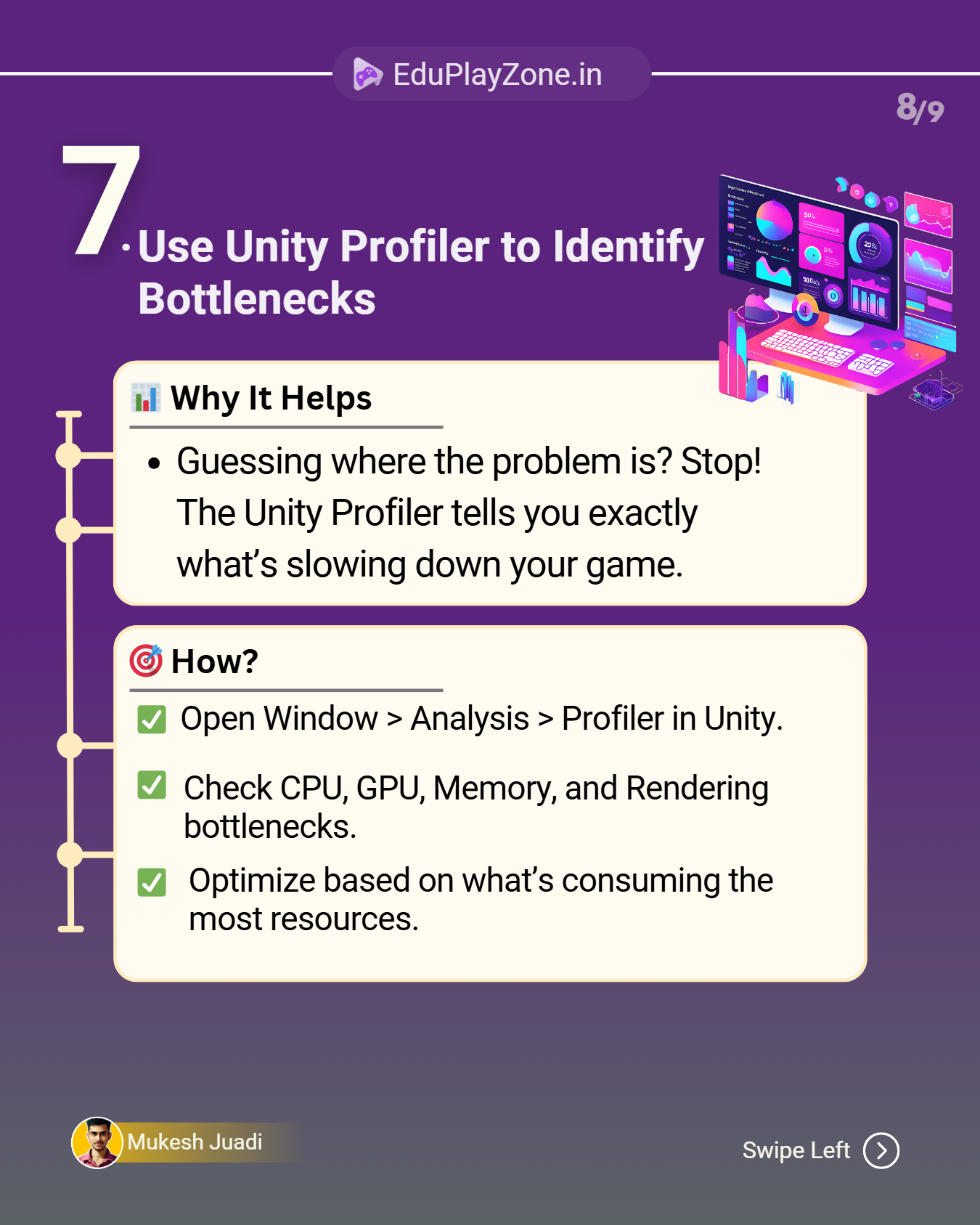
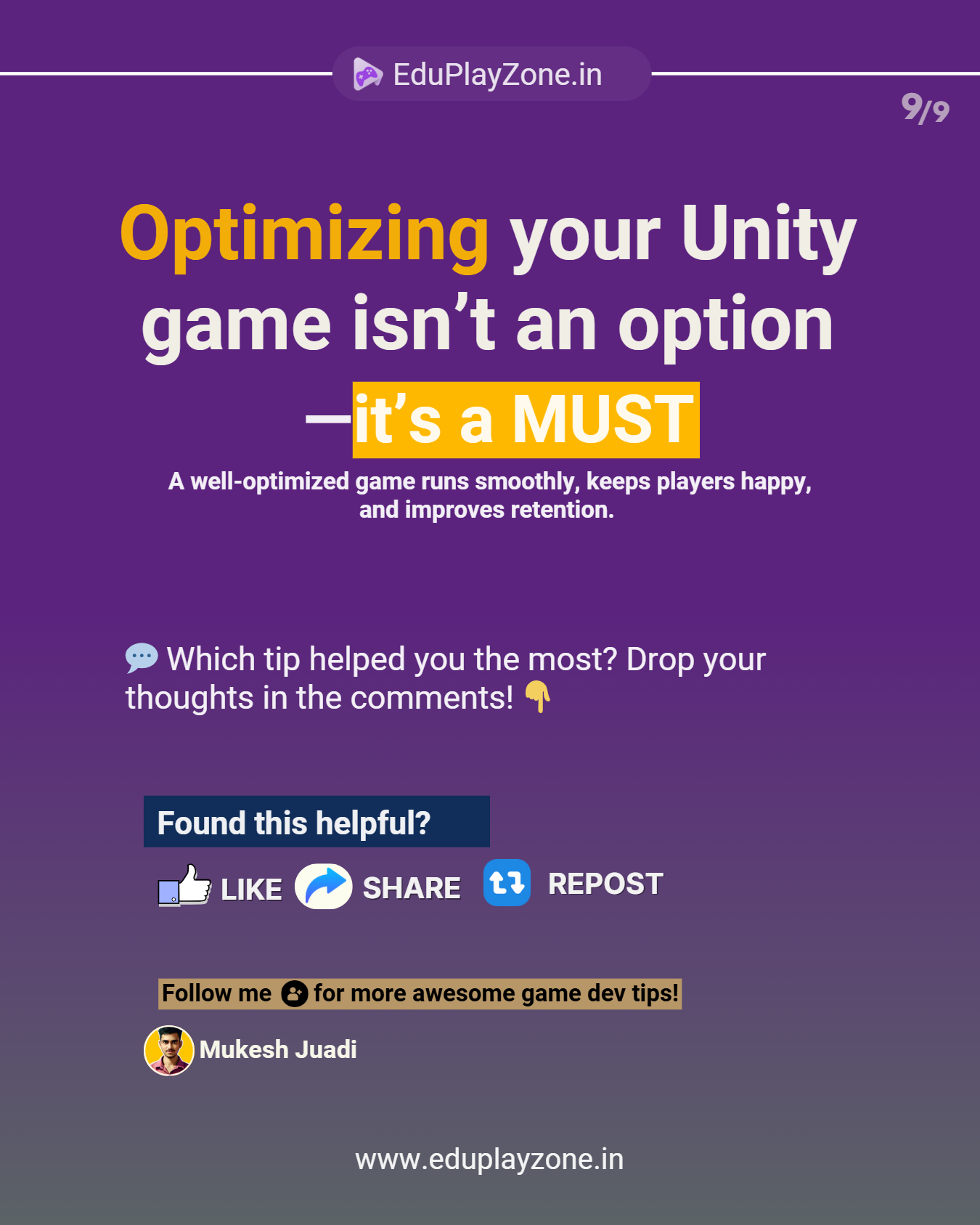
1️⃣ Use Object Pooling
Creating and destroying GameObjects frequently can hurt performance. Instead, reuse objects by implementing an Object Pool Manager. Perfect for bullets, enemies, and effects!
2️⃣ Optimize Physics Calculations
Too many physics interactions can slow your game down. Use Discrete Collision Detection, set Rigidbody Sleeping Mode, and limit the Fixed Timestep rate to boost performance.
3️⃣ Reduce Draw Calls (Batching & Culling)
More objects mean more draw calls, leading to FPS drops. Optimize rendering by using Static & Dynamic Batching and Occlusion Culling to prevent rendering unseen objects.
4️⃣ Use Texture Compression & Lower Resolutions
High-resolution textures eat up memory. Use compressed formats like ASTC, DXT, or ETC, enable Mipmaps, and reduce resolution where possible.
5️⃣ Avoid Expensive Update Loops
Running heavy calculations inside Update() and FixedUpdate() kills performance. Move calculations to coroutines or event-driven methods, use object pooling, and disable inactive GameObjects instead of destroying them.
6️⃣ Optimize Lighting & Shadows
Real-time lighting is expensive! Use Baked Lighting, limit Realtime Lights, and adjust Shadow Cascades & Culling Masks to reduce calculations.
7️⃣ Use Unity Profiler to Identify Bottlenecks
Guessing optimization issues? Stop! Open Window > Analysis > Profiler in Unity to check CPU, GPU, and memory bottlenecks. Optimize based on actual data!
A well-optimized game runs smoothly, keeps players engaged, and improves retention. Start optimizing today! 💡